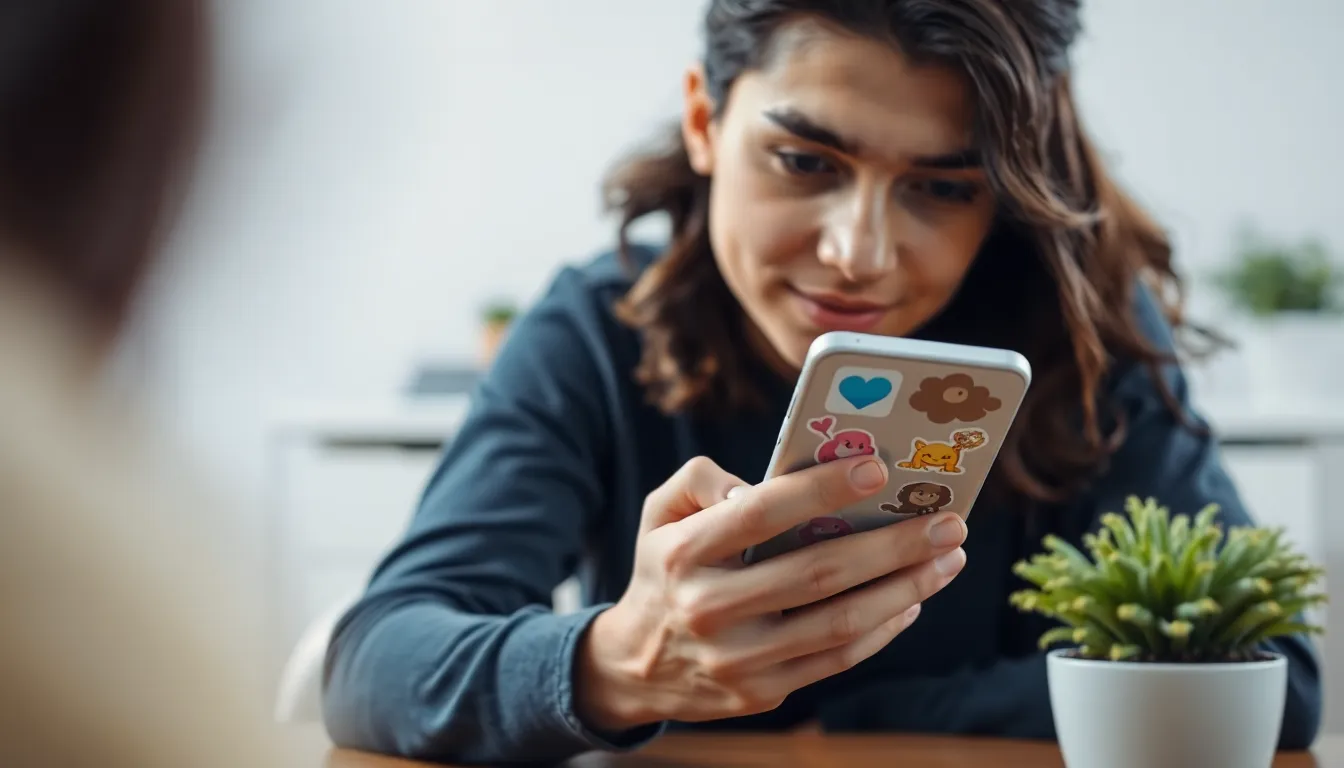Sticker apps can be a fun way to jazz up your messages, but sometimes they turn into digital clutter. If your iPhone’s screen looks like a sticker convention exploded, it might be time to declutter. Fear not! Deleting those pesky sticker apps is easier than finding a cat meme on the internet.
Table of Contents
ToggleUnderstanding Sticker Apps on iPhone
Sticker apps add a fun, creative touch to messaging on iPhones. These applications provide a collection of graphics, emojis, and animated stickers to enhance conversations.
What Are Sticker Apps?
Sticker apps deliver customizable graphics for messaging platforms. They allow users to express feelings, share humor, and add personality to texts. Each app typically includes various categories such as animals, food, or pop culture icons. Many sticker apps integrate seamlessly with messaging services, allowing users to send stickers directly without leaving the chat interface. Users can often download these apps from the App Store and browse thousands of options to find the perfect stickers for every occasion.
Popular Sticker Apps to Consider
Several sticker apps have gained popularity due to their unique features. Bitmoji offers personalized cartoon avatars that represent users and can be used in various stickers. Giphy specializes in GIFs and has a vast library of animated stickers for dynamic conversations. Sticker.ly allows users to create and share their sticker packs, enhancing creativity. iMessage Apps provides built-in sticker options, enabling instant access. Each of these apps brings something different, making it easy for users to find stickers that suit their style and preferences.
Step-by-Step Guide to Deleting Sticker Apps

Deleting sticker apps from an iPhone is straightforward. Users can choose different methods to permanently remove unwanted applications.
Deleting Through the Home Screen
Start by locating the sticker app on the Home Screen. Tap and hold the app icon until a menu appears. Select “Remove App” from the options provided. Next, choose “Delete App” to confirm the removal. This process erases the app and its data from the device. Users may notice that the app disappears immediately, indicating successful deletion. Ensure the app is no longer visible, confirming that unnecessary clutter is now cleared.
Removing from Settings
Access the Settings app for an alternative method. Scroll down and tap “General.” Next, find “iPhone Storage” to view a list of installed apps. Locate the sticker app in the list and select it. Tap on “Delete App” to remove it from the device. This option also helps users manage storage effectively. After confirming deletion, check the Home Screen to ensure the app has been removed successfully. This method provides a comprehensive way to track and delete applications quickly.
Troubleshooting Common Issues
Deleting sticker apps may sometimes present challenges. Users may find that certain apps do not delete as expected, which could stem from restrictions or background processes. A common cause for apps not deleting involves parental controls or restrictions activated in the Settings app. Users should check under “Screen Time” for any limitations preventing the action. If the app continues to linger, a device restart often resolves the issue, clearing minor glitches that may interfere with app removal.
Restoring a deleted sticker app is straightforward. He or she can navigate to the App Store to find previously removed apps. Tapping on the “Purchased” section reveals all apps associated with the Apple ID, including those that are deleted. After locating the desired sticker app, users can tap the download icon to restore it. This approach ensures access to favorite sticker packs returns without the hassle of redownloading or reconfiguring settings.
Alternative Methods for Managing Apps
Managing apps on an iPhone extends beyond simple deletion. Users can explore additional methods to keep their devices organized.
Using iCloud
iCloud offers a way to manage app data efficiently. Users should enable iCloud Drive, which helps with backing up sticker apps and their content. This method preserves valuable memories linked to those apps while allowing users to remove apps they no longer need. By navigating to the iCloud settings, users can easily manage storage options for greater efficiency. They can selectively choose which apps store data in iCloud. This approach helps declutter the Home Screen without losing any important stickers.
Third-Party App Management Tools
Third-party app management tools provide extra functionality for app management. Applications like iMazing and AnyTrans enable deeper organization of iPhone apps. Many of these tools allow users to view all installed apps, regardless of their visibility on the Home Screen. They provide options for bulk deletions, making it simpler to remove multiple sticker apps at once. In addition, some tools offer features for transferring sticker packs between devices. This capability ensures users maintain their favorite stickers without overwhelming their screen.
Deleting sticker apps on an iPhone can significantly enhance the user experience by reducing clutter and simplifying navigation. With just a few simple steps users can easily remove unwanted apps and free up valuable storage space. By managing sticker apps effectively users can enjoy a more organized device while still having access to their favorite stickers for creative expression.
For those who may encounter challenges during the deletion process there are straightforward troubleshooting tips available. Additionally users can explore alternative app management solutions to keep their sticker collections streamlined and accessible. Ultimately a well-organized app library not only improves functionality but also makes messaging more enjoyable.