Imagine this: you’re all set to dive into your favorite app, and suddenly your iPhone throws a curveball, saying it can’t verify server identity. What gives? It’s like your phone just decided to play hard to get. This pesky message can leave anyone scratching their head, wondering if their device has joined a secret society of tech rebels.
Table of Contents
ToggleUnderstanding Server Identity Verification Issues
Server identity verification issues usually arise from a failure in SSL (Secure Socket Layer) authentication. When an iPhone cannot verify the identity of a server, it indicates a problem with the certificate provided by that server. Certificates may be expired, improperly configured, or absent.
Users often encounter this message during app connections or when accessing websites that require secure communication. An expired certificate often leads to an inability to establish a secure session. Additionally, an improperly configured server could provide an invalid certificate, resulting in the same error message.
Connection issues play a significant role in server identity verification failures. Poor Wi-Fi signals or unstable mobile data connections might contribute to problems reconnecting to servers. An unstable connection may cause interruptions, preventing the proper verification process.
Trust settings on the device can impact server identity verification as well. If the iPhone lacks the appropriate settings to recognize a certificate authority, it cannot verify the server. Users may consider checking their VPN or firewall settings too, as these can block connections, leading to errors in identity verification.
It’s vital to remember the implications of ignoring such errors. Proceeding without establishing a secure connection may expose sensitive data and lead to security vulnerabilities. Users should ensure their iPhone’s software regularly updates, as these updates often address various connectivity issues, including server identity verification problems.
Common Causes of Server Identity Problems
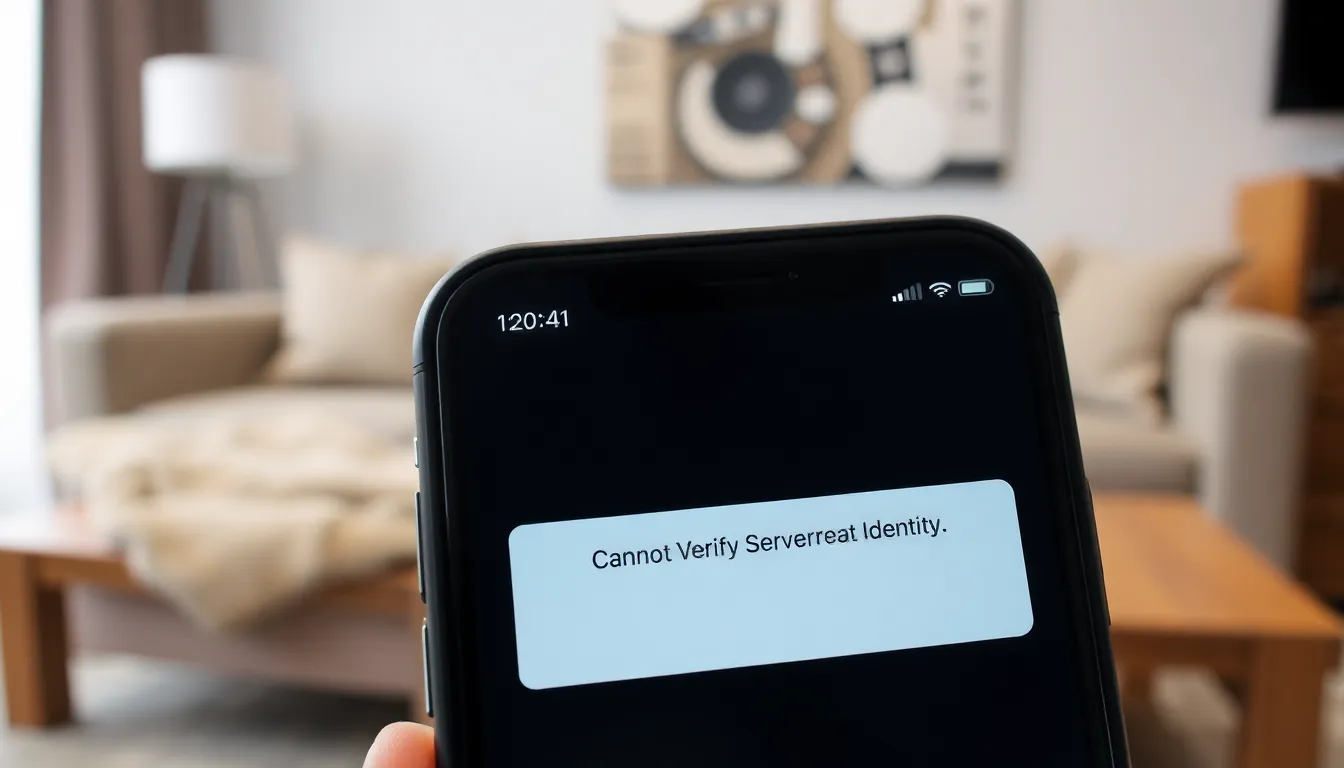
Server identity verification issues arise for various reasons. Understanding these common causes can help users troubleshoot effectively.
Incorrect Date and Time Settings
Incorrect date and time settings frequently disrupt server identity verification. When an iPhone’s clock is out of sync, SSL certificates may be considered invalid. Users should ensure their device’s date and time reflect the current settings. Automatic time settings through the network can also mitigate this issue. Checking these configurations should be a priority for anyone encountering verification errors.
Network Connection Issues
Network connection issues often lead to server identity problems. Poor Wi-Fi signals or unstable mobile data can prevent successful verification of SSL certificates. Switching networks may yield better connectivity and help in resolving the issue. Users should also consider restarting their router or modem to refresh the connection. Establishing a stable internet connection serves as a crucial step in addressing server identity errors.
Outdated iOS Software
Outdated iOS software presents another common cause of server identity issues. Keeping the operating system up to date ensures users access the latest security features, including SSL updates. Device compatibility with current protocols can suffer if iOS isn’t regularly updated. Regularly checking for software updates prevents potential verification failures. Prioritizing updates contributes significantly to maintaining optimal device security and functionality.
Troubleshooting Steps
Addressing the “cannot verify server identity” message requires specific troubleshooting steps. Users can resolve this issue through various methods.
Checking Date and Time Settings
Ensure the date and time settings are accurate. Incorrect settings can disrupt SSL certificate validation. Users should enable automatic time settings for accuracy. To check this, navigate to Settings, then General, followed by Date & Time. Activating the “Set Automatically” option helps maintain precision.
Resetting Network Settings
Resetting network settings can resolve connectivity issues. This action restores Wi-Fi networks, Bluetooth connections, and VPN settings to default. To initiate this, go to Settings, tap General, and select Reset. Choosing “Reset Network Settings” prompts the user for confirmation. Completing this step often resolves server identity verification errors.
Updating Your iPhone
Keeping the iPhone updated minimizes technical issues. Updates often include critical bug fixes and security enhancements. Users can check for updates by going to Settings, selecting General, and tapping Software Update. Installing the latest iOS version ensures the device supports current security protocols, reducing the likelihood of server identity problems.
Preventing Future Issues
Taking proactive measures helps prevent the “cannot verify server identity” message on an iPhone. Users can focus on regular software updates and utilizing trusted networks for enhanced security and connectivity.
Regular Software Updates
Keeping the iPhone updated ensures access to the latest security features and bug fixes. Software updates often include patches that resolve issues related to SSL certification and connectivity. Users should enable automatic updates to streamline this process. Checking for updates manually also provides an easy option to ensure the device runs the latest version. Regularly updating the operating system safeguards user data and minimizes vulnerabilities that could trigger server identity verification errors.
Utilizing Trusted Networks
Connecting to trusted networks greatly impacts the verification process. Avoiding public Wi-Fi networks reduces the risk of encountering security issues, as these connections can expose users to potential threats. Instead, utilizing secure home networks or personal hotspots enhances reliability. Ensuring that the Wi-Fi network uses WPA2 encryption adds an extra layer of security. Users can further reinforce their connection by ensuring that their router firmware remains current. These practices help maintain a safe browsing environment while minimizing server identity challenges.
Addressing the “cannot verify server identity” message is crucial for maintaining the security and functionality of an iPhone. By implementing the troubleshooting steps outlined earlier, users can effectively resolve these issues and enhance their device’s performance.
Regular software updates and accurate date and time settings play a significant role in preventing future occurrences. Additionally, utilizing secure networks and keeping router firmware updated can further safeguard against potential vulnerabilities.
Taking these proactive measures not only ensures a seamless experience but also protects sensitive information from potential threats. Users should remain vigilant and prioritize their device’s security to enjoy a worry-free digital experience.




